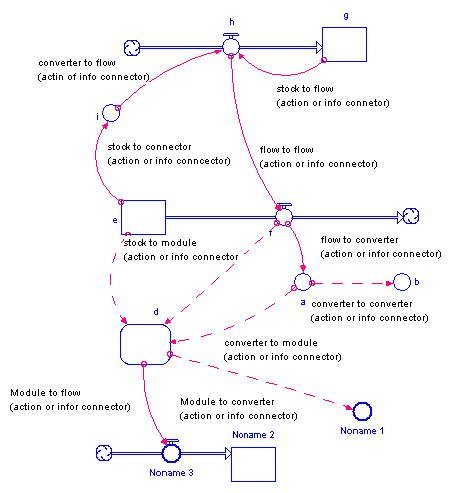
Connectors are a type of building block for the Map and Model layers.
The job of a connector is to connect model entities to each other. The software provides two types of connector:
For example, an information connector may carry information about milk prices to consumers. Consumers decide what to buy, and then take action (represented by an action connector) to purchase a certain quantity of milk that day/week/month.
The following picture illustrates how connectors can be used in a model.
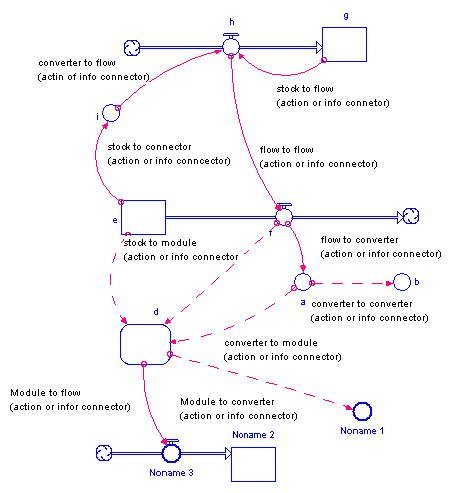
Note: The software will not let you connect either type of connector directly into a stock. The only way to change the magnitude of a stock is through a flow.
 tool.
tool.Click and drag to the flow or converter where you want the connector to end.
Note: If you draw a connector that creates a chain of converters and/or flows that results in a converter or flow in the chain depending upon itself, the software will display a message that tells you that you have created a circular connection and it will not let you create the connection.
The software cannot resolve the resultant simultaneous equations. To resolve the simultaneity, you must include a stock somewhere in the chain. The Introduction to Systems Thinking Guide provides a conceptual discussion of circular connections.
Polarity is used to visually indicate the cause-and-effect relationship between two model entities.
For connectors, you can choose the polarity you want to assign (positive or negative), based on the interaction between the two entities.
For more information about polarity, see Assigning polarity to building blocks.